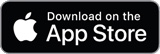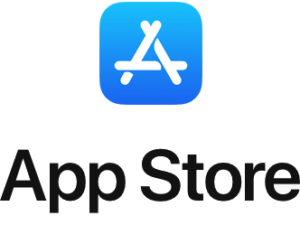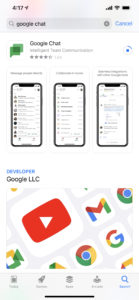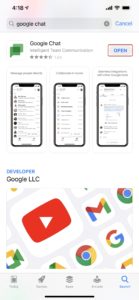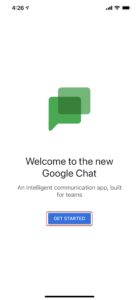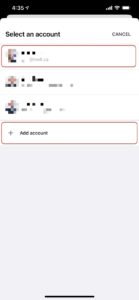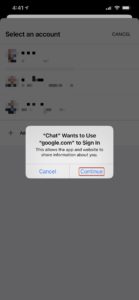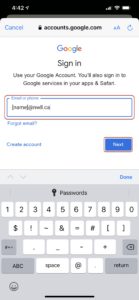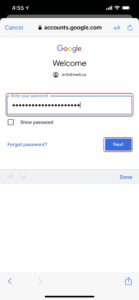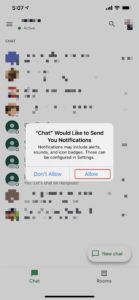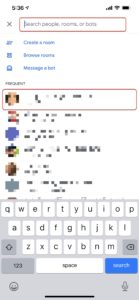Google Chat App
Installation instructions
Search for the Google Chat App.
Start downloading the app by pressing the download "cloud" beside the Google Chat app info.
Once the Google Chat app is downloaded, you can click the "OPEN" button from the Apple Store:
Or navigate to the home screen and click the Google Chat App icon:
Once the Google Chat app opens, you will be prompted to "GET STARTED":
You will then be prompted to "Add account" or select your NWLL if you have signed into another G Suite app like Gmail:
Clicking Add account will result in a prompt to allow "Chat" to use "google.com" to Sign In. Click Continue to allow this access to sign in:
The next prompt will request your NWLL email account:
Followed by the corresponding super secure password:
Next, you will be prompted to allow Google Chat to Send you notifications. This really the whole point, so click the Allow:
iOS
Basic Usage
There are two basic kinds of chat. Direct "Chat" with an individual or individuals or by using "Rooms".
Chat
You can continue a chat by clicking on the name or names of the people or start a new chat with an individual or individuals by clicking "New chat":
You can type in the name of NWLL Board member, their email address or click their name under the "FREQUENT" list to start a chat with them: